As part of its Home Screen customization overhaul, iOS 18 introduces a feature that allows iPhone users to hide app icon labels for a cleaner, minimalist look.
When labels are turned off, the app icons expand slightly to occupy the space where the text labels usually appear. Here’s a step-by-step guide on how to hide app labels in the iOS 18 Developer Beta:
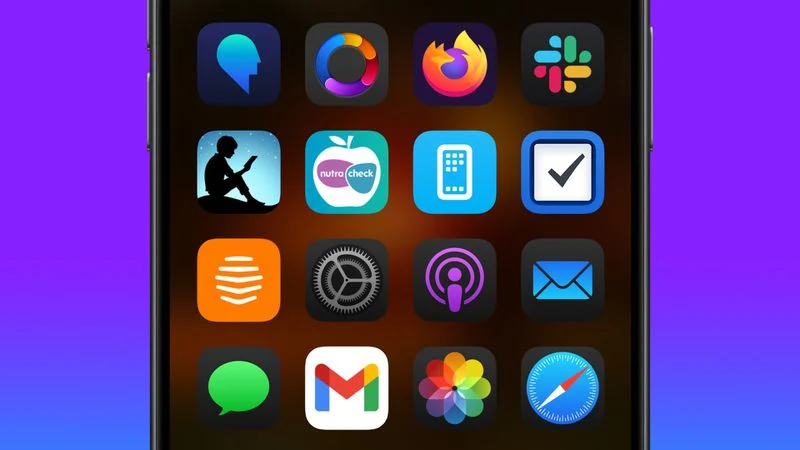
At this stage, it’s not possible to hide labels while keeping the app icons at their original small size. However, this may be addressed in future beta versions.
iOS 18 also introduces several other Home Screen customization features, including:
These new options offer users greater flexibility and personalization for their Home Screens, enhancing both aesthetics and functionality.